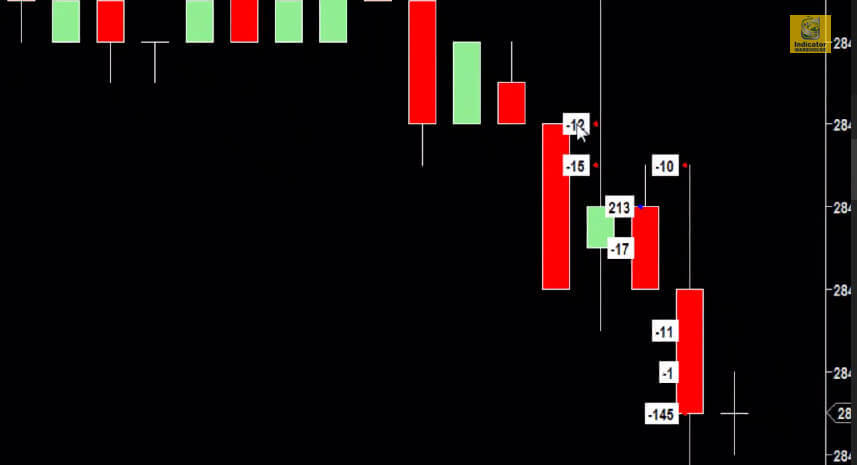Get Real-Time Alerts for IMPORTANT Market Maker Activity
Buy Now!See and Hear when the Big Boys are Buying
- Gives audible and visual notification when a user defined block of transactions has been posted in the Time & Sales window
- T&S window does not need to be active in the work-space (saves screen space)
- See large transaction on your main price chart
Key Features
- Place a single “Diamond” on the chart using the Alt-F5 key combination. This will let you “inspect” the volume totals and locations on each particular bar
- Place two “Diamonds” on the chart at the same bar. This quickly turns-on the “inspection” mode for all bars on the chart.
Additional Parameters
- MinBlockVolume – fixed minimum transaction size that will trigger the alert
- AveragingPeriod – Number of blocks to average together for calculation of a dynamic MinBlockVolume
- AveragingBufferPct – Percentage buffer to add to the calculated average
- AveragingSizeFilter – lets you specify the smallest block to consider for the average calculation. Blocks smaller than this will not be included in the average calculation
- BlockType – A filter condition, lets the user select what type of block to get alerts on:
- BidsOnly – where the block transacted at (or below) the Bid price
- AsksOnly – where the block transacted at (or above) the Ask price
- BidsAndAsks – where the block transacted at (or below) the Bid price or at (or above) the Ask price
- BetweenOnly – where the block transacted both below the Ask and above the Bid price
- OutsideOfSpread – where the block transacted above the Ask or below the Bid price
- All – all blocks (of MinBlockVolume) regardless of what price they transacted at
- AskAlertSoundFile – WAV file to be played when block price is at (or above) the Ask price
- BidAlertSoundFile – WAV file to be played when block price is at (or below) the Bid price
- AlertSoundFile – WAV file to be played when block price is between the Ask and the Bid prices
- CalcVolumeWithoutDirection –
- Set this to true and all transaction counts will be considered as positive.
- Set this to false and ‘buy’ volume will be positive and ‘sell’ volume will be negative
- FontSize – font size of the totals text on each bar
- MessageCount – The number of signal messages to print on the screen (enter a ‘0’ to turn-off screen printed messages)
- MessageLocation – The location of signal messages printed on the screen
- PrintToOutputWindow – Will print signal messages to the NinjaTrader Output Window
- ShowDotsOnHistorical – Do you want to see the bid/ask volume dots on each historical bar?
- ShowTotalsOnCurrentBar – Do you want to see the total contracts traded, on the current bar?
- ShowTotalsOnDiamond – By placing a “Diamond” chart marker on a bar, you are able to inspect the volume for that bar, on the fly.
- ShowTotalsOnHistorical – Do you want to see the bid/ask volume totals on each historical bar?
NOTE: THIS INDICATOR REQUIRES BID/ASK DATA. To use this indicator you must have an unfiltered data feed such as Kinetick or Continuum provided by NinjaTrader Brokerage.
This indicator must calculate as the live price action comes in, not historical data. It creates bars when they are the most current. It cannot create them once they are older. Therefore, if you hit F5 or any behavior equivalent to hitting F5 (adding another indicator to the chart, changing a parameter in any indicator on the chart) while the indicator is active, all the indicator bars that were calculated on the live data, become historically based and no data is there to recreate them. They will “disappear”.
Please note this is normal behavior and a necessary part of the indicator design.
If you do not receive your Download Instructions email after purchasing, please be sure to double check your spam folder, and also add @indicatorwarehouse.com to your safe senders list.